On your Flickr account, click Home in the upper lefthand corner to get to Flickr's main menu. Underneath the link "Your Photos", thumbnails of your recently uploaded pictures will be displayed. Click on one of them to begin.
16. The photo 3-Template Choice is also from a previous posting that I've uploaded. Note the light grey menu options below the title of the photo. There are many options on the right of the photo, but we'll stay with the basics. One term that Flickr uses frequently is "photostream" and they mean your collection of uploaded images. You can use the arrow keys saying More to view other pictures you've uploaded.
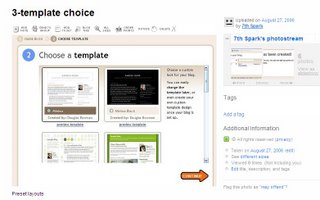
17. Clicking on the Blog This menu brings up a box where every blog that you've integrated is listed. If you only have one blog associated with Flickr, click on that one.
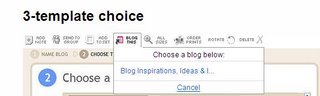
18. This screen allows you to create your blog posting from inside Flickr's site. I chose Trial for the title and stated "This would be a good time to experiment." in the body of my posting. This way of composing blog entries is almost identical to the Compose menu on Blogger, but without a few formatting options.
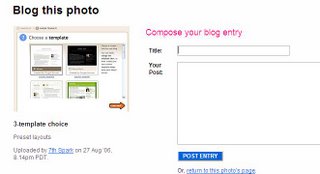
19. Once you've finished your post and submitted it, this is what you'll see. Clicking on the "visit your blog" link will bring up another window with your newest entry in it (you're already logged in through Flickr), or you can return to create more postings with other photos.
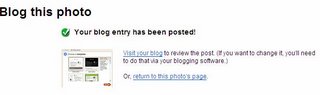
20. Here's how my trial posting looks. (Note that it will display your Flickr username.)
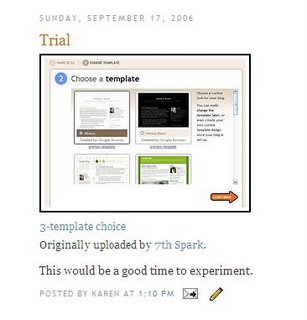
No comments:
Post a Comment