1. This image of the dashboard should also be familiar. You'll want to click on the Layout link.
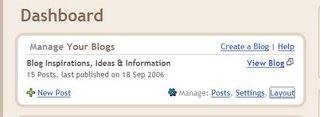
2. This too should look familiar. Now, you're going to work with the Template menu tab. The Template | Page Elements tab is the first one to click.

3. Each of the boxed sections represents a page element. Feel free to rearrange by dragging and dropping. If you click on Add Page Element, you'll see a menu of different options, with possible ideas for their use.
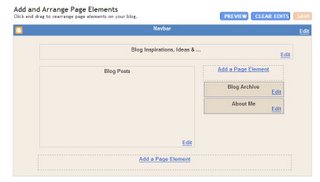
4. Of the options available, I've used only two standard options, and those are noted underneath with "already added." My profile is labeled "About Me."
The Add a Page Element links are identical, with this same menu, and differ only in placement on the page.
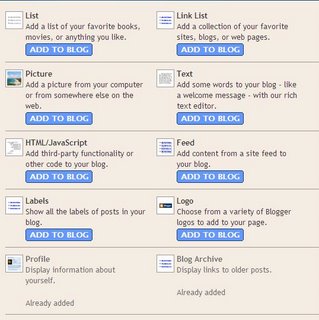
5. Anything you've clicked in the "Add or Arrange Page Elements" menu should bring up a new window or tab, allowing you to return to that menu. From there, click on the title of your blog (shown as Blog Inspirations, Ideas & Info) on the example to bring up this window. This is your opportunity to change or update your description of the blog, and this menu option is identical to the Settings | Basic tab from the very first post.
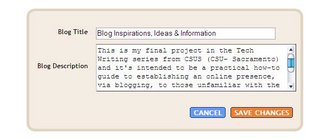
6. Back at the Page Element menu, clicking on the Navbar box will allow you to change the color of the heading with the Blogger logo to match your background.
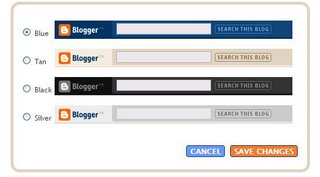
7. This menu is the result of clicking on the Blog Posts box in the Page Element menu. Now that your blog's active, you'll have a better sense of how things are displayed, a chance to develop likes and dislikes about the way it's configured. If many of these options look familiar, they're also found on the Settings tab.
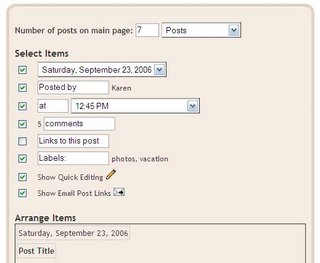
8. Clicking on the About Me box will allow you to reconfigure your profile.
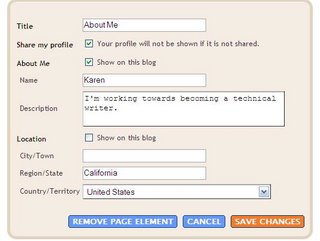
Now that you've had a chance to adjust your content and how elements are arranged, it's time to have fun with colors. Click on the Template | Fonts & Colors tab.
No comments:
Post a Comment