Both Flickr and Blogger have helpfiles for this slightly complicated process.
You'll want to click here to start integrating the two, and there's also a link from the Flickr sitemap under the Blogs heading.
7. This is the first step. Click on the link once you've read the introduction above it.
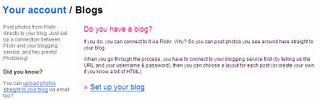
8. Use the pulldown menu to display that you want to add a Blogger beta blog. This is a crucial step, then click Next.
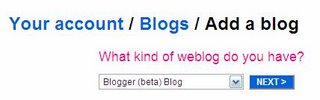
9. Click on the "head over to Google" link.
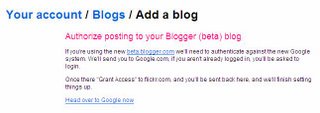
10. You'll want to grant access by pressing the button.

11. Your blog info will be autofilled once you've logged in with your Google account/Gmail address/Blogger beta information. Confused? Don't be. It's all the same username and password.
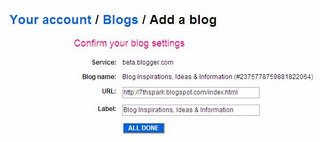
12. You'll see the congratulatory message that your Blogger blog has now been added to Flickr. Return to Flickr's blogs page.
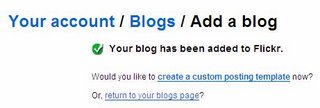
13. Now, you'll be able to select the way that you want your photos to display in Blogger. There may be slight variations as both programs are in the beta phase, but this is a fairly reliable representation.
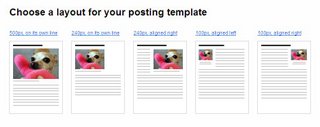
14. Now that your changes have been saved, you'll have the option of making more changes. I'd advise clicking on the Test Post button and heading back to Blogger to confirm that the two services are communicating with each other.
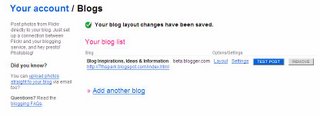
15. Here's what the test post looks like as you'll discover. You can delete this from the Posting | Edit Posts menu.
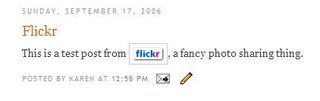
No comments:
Post a Comment