17. The first four options relate to privacy, and you can decide how much information you want revealed to passersby. You've already created your profile, now it's your chance to share it or not.
My full name isn't displayed on the blog, but I've also not entered it - just my first name and my last initial.
Showing your email address is an excellent way to receive lots of spam. It's also a great chance to connect with someone that may have lost contact with you. If you do have your email address displayed, use an email address specifically set up for this purpose - one that you won't mind being public. With the multitudes of free email accounts on the web, choose a Yahoo or Gmail account. (Please note that this email address is just an email address, and not necessarily the same as your Google Account used to log into Blogger.)
Since multiple blogs aren't an issue, skip over this last option in the privacy section.
In the identity section, your username is fixed. You can change your email address (as discussed above) if you'd like to publicize it without having your main email address public.
The display name is the name used to sign your posts, and can be anything that you want it to be.
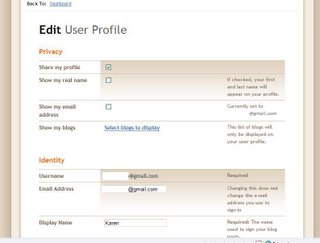
18. Filling in your full name in this section is a personal decision and goes along with the option of displaying your name from the paragraphs above.
The next parts of the screen captures show some of the options available in this section. Fill in the parts that you're interested in sharing, and don't forget to save your changes.
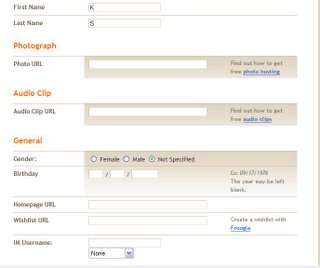
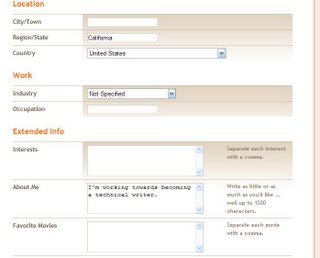
No comments:
Post a Comment