Del.icio.us provides a clever online solution to the tangled bookmark problem. It takes the same concept of bookmarks and adds a social element. Bookmarks are publically viewable (if you'd prefer) and accessible from any computer with internet access. Instead of a labyrinthian tangle of folders, each site or article can be given a tag, which is a short label about the contents.
If you had an article saved on reducing credit card debt, you might tag it as: financial, debt, credit card, budget, to-do. In fact, with del.icio.us, you can tag it with all of those labels and see what other people have tagged the same article with. Then, when you're trying to access that article again, you can use the tag as a trigger for your memory. You can even click on a specific tag, and bring up every article and bookmark that you've associated with that tag.
1. From the del.icio.us home page, click on the get started link as shown below. Their explanation of tags in on the right hand side of the page.
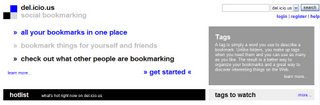
2. You'll be taken to a series of registration screens. Feel free to use a pseudonym on the name section. You will be required to verify your email, and opening your Gmail account now would be wise.
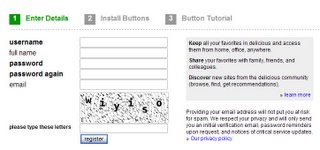
3. After you've verified your email address by opening the email del.icio.us sent, and clicking on the appropriate link, your account is created.
To use del.icio.us, you'll need to install two buttons into your browser. If you're using IE, the first link is the one to click on, and click Run when prompted. (I left my browser open while installing, and nothing dire happened.)
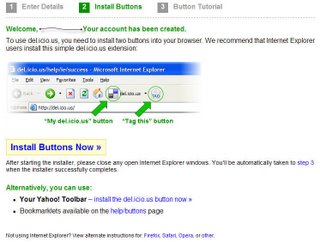
4. This is what the installed buttons look like with Internet Explorer 7. They're positioned slightly differently than the del.icio.us tutorial shows with Internet Explorer 6.
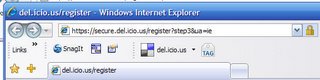
5. The button tutorial is very helpful.
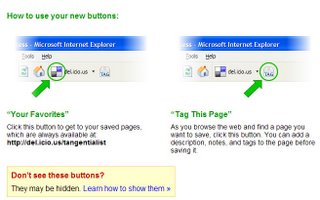
6. If you prefer to use the mouse and right click instead of clicking on a button, you have that option.
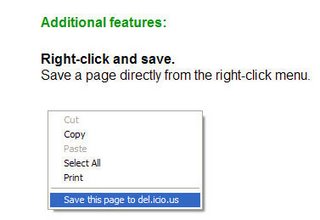
7. To accomplish the notes taken directly from the article as shown on the tutorial, select the text you want, and THEN click on the tag button. Your selected text will automatically appear in the notes section. (If you forgot to select text before you hit the button, you can always copy and paste text into the notes section.)
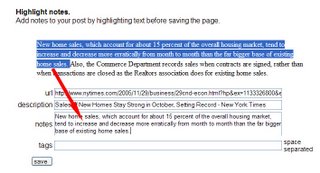
8. If you have lots of time to while away, click on the popular section under the del.icio.us homepage. You'll be able to see the articles that people are saving, and what kind of tags they're using. It's a fascinating way to learn all kinds of random facts.
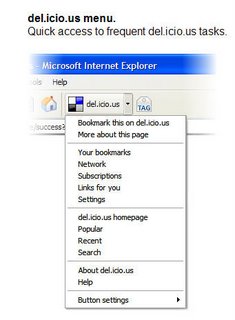
9. Now your email's verified, you're ready to start.
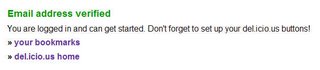
10. After finding an article that you want to bookmark, click the Tag button, and a new tab will appear.
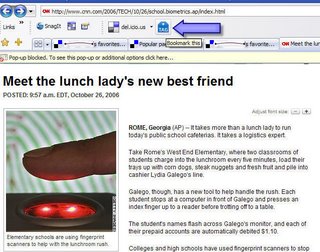
11. The new tab will show the url (web address) of the article you've selected, the description (which is the title of the article), any notes that you want to add, and tags. Separate the tags by a space. The blue links at the bottom show tags created by other people that might be relevant. Click on one of these if you'd like to apply the tag to your tags.
Now, you've created your first del.icio.us bookmark. Click on the checkboard button (on your browser) to return to the homepage.
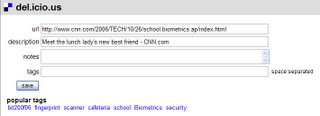
12. You'll see your homepage with your recently added article. You can edit or delete the article's information or bookmark by clicking on the edit/delete to the right of the article's title.
It's worth remembering that you might have your bookmarks neatly organized, but sometimes online content has a finite life online. Bookmarks do become obsolete, and if you positively cannot live without a piece of information, consider printing it out or copy/pasting the text (with proper references of course) into Word or other word processing program.
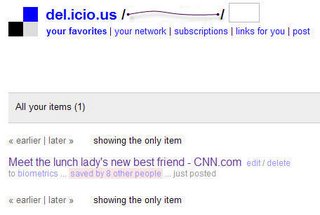
No comments:
Post a Comment